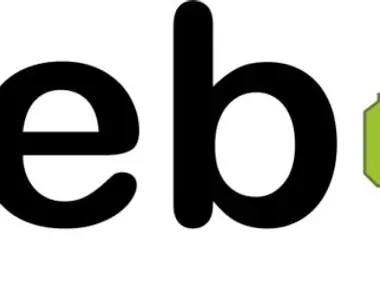
透過 PowerShell 製作 JPG/ PNG 轉 webp 小工具 (使用 Google webp converter lib)
WebP圖像格式 起緣,由Google開發,它的主要優點是:使您獲得出色的清晰度而又不會增加網路傳輸的負擔。 這對於頁面加載速度至關重要。
大多數網站,圖片佔網路加載的 60% 以上,然而 webp 格式的的出現,可以將 JPEG 圖像尺寸減小35%,將PNG圖像尺寸減小50%,並保留了其畫質和透明度,採用 webp 圖片格式,以減少網路的傳輸,提高使用者的體驗。


Webp 在前幾年支援度還沒這麼好,現在支援度很普及了,但需要特別留意 iOS 14 後才支援 web p, 這邊就必須額外處理。
https://developers.google.com/speed/webp/download

$libPath = $PSScriptRoot + "\libwebp-1.2.0-windows-x64\bin\cwebp.exe"
$defaultFoldPath = (Get-Item .)
$outputFolder = 'output'
Function Get-Folder([String] $initialDirectory)
{
[System.Reflection.Assembly]::LoadWithPartialName("System.windows.forms")|Out-Null
$foldername = New-Object System.Windows.Forms.FolderBrowserDialog
$foldername.Description = "Select a folder"
$foldername.rootfolder = "MyComputer"
$foldername.SelectedPath = $initialDirectory
$foldername.ShowNewFolderButton = $false
if($foldername.ShowDialog() -eq "OK")
{
$folder += $foldername.SelectedPath
}else{
exit
}
return $folder
}
Function Conver-Webp([String] $source, [String] $output)
{
Write-Host ('$input path:' + $source)
Write-Host ('$output path:' + $output)
if (!(Test-Path -Path $output )) {
New-Item -ItemType directory -Path $output
Write-Host 'create new folder' + $output
}
$files = get-childitem $source -recurse -force -include *.jpg, *.png
Write-Host $files
foreach($inputFile in $files){
#Call cwebp
$inputFilePath = $inputFile.FullName
$outputFilePath = Split-Path -Path $inputFile.FullName
$outputFilePath = $output + "\" + [System.IO.Path]::GetFileNameWithoutExtension($inputFilePath) + ".webp"
# 使用 80% 品質等級去轉換單張圖片:
Write-Host $outputFilePath
$args = "-q 80 " + $inputFilePath + " -o " + $outputFilePath
Start-Process -FilePath $libPath -ArgumentList $args -Wait
$originalFileSize = (Get-Item $inputFilePath).length
$optimizedFileSize = (Get-Item $outputFilePath).length
$savedBytes = $originalFileSize - $optimizedFileSize
$savedPercentage = [math]::Round(100-($optimizedFileSize / $originalFileSize)*100)
$message = $inputFilePath + " " + $outputFilePath + " " + $savedBytes + "bytes " + $savedPercentage + "%"
Write-Host $message
}
}
$sourceFolderPath = Get-Folder($defaultFoldPath)
$outputFolderPath =($sourceFolderPath+ '\' + $outputFolder)
Conver-Webp $sourceFolderPath $outputFolderPath
PAUSE





